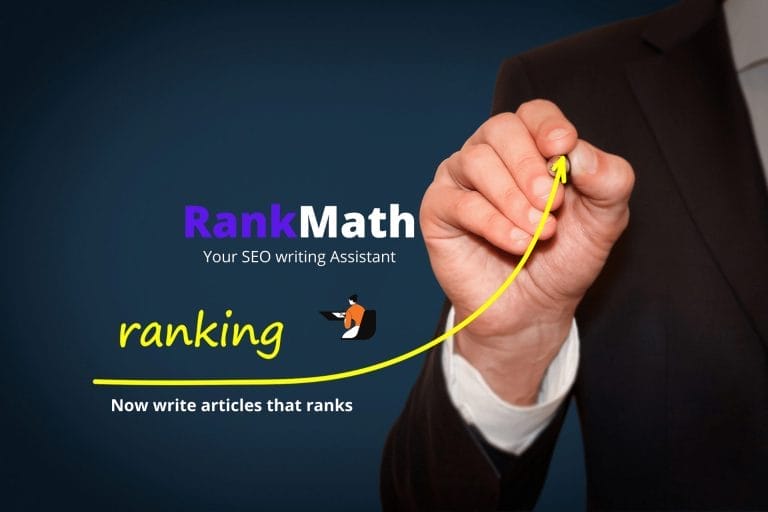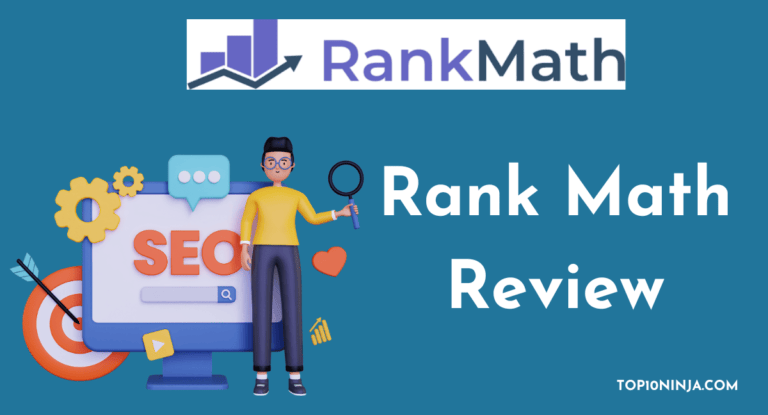The Rank Math SEO plugin is one of the best SEO plugins and tools available for WordPress today.
This plugin not only offers the same features as other popular SEO plugins, but it also comes with a number of exceptional SEO tools.
For example, you can use the Rank Math SEO plugin as a keyword research tool thanks to its keyword recommendation feature and Google Trends analysis feature (for the Pro version).
In addition, there is also the Rank Math Content AI feature that helps you create better content than your competitors who use the same or similar keywords as you.
So, for those of you who are currently looking for a plugin to optimize SEO on your WordPress site, then you should make sure to add Rank Math to your priority list.
How to Improve WordPress SEO With Rank Math SEO
![How to Improve WordPress SEO with Rank Math SEO (Complete Guide in [year]) 1 how-to-Improve-WordPress-SEO-With-Rank-Math](https://eb6k94xmq2p.exactdn.com/wp-content/uploads/2024/03/Improve-WordPress-SEO-With-Rank-Math-1024x472.jpg?strip=all&lossy=1&ssl=1)
Now, if you use the Rank Math SEO plugin, here are some things you can do to improve the SEO of your WordPress site.
Let’s follow these step-by-step tutorials to improve your WordPress site’s SEO with Rank Math SEO.
1. Setting up Redirections
One thing that can harm your SEO ranking on search engines is the high number of users who come across a 404 page on your website.
For example, an article that you have changed the slug for may still appear with the old slug in search engine results.
So, when users click on the link, they will immediately encounter your 404 page.
The good news is, with Rank Math SEO, you can set up redirections according to your wishes.
You can arrange to redirect them to the Home page or to a specific page on your website.
In addition, you can also activate the automatic redirection feature if you later want to change the slug of your website’s content post.
![How to Improve WordPress SEO with Rank Math SEO (Complete Guide in [year]) 2 Setting up Redirections in rank math](https://eb6k94xmq2p.exactdn.com/wp-content/uploads/2024/03/Setting-up-Redirections-in-rank-math.jpg?strip=all&lossy=1&ssl=1)
To set up redirections in Rank Math SEO, click on “Rank Math > General Settings“.
On the General Settings page, click on the “Redirections” tab. From there, you can enable and select automatic redirection to the home page or a specific page.
In the next section, you can set the redirection type and turn on the Auto Post Redirect option.
![How to Improve WordPress SEO with Rank Math SEO (Complete Guide in [year]) 3 auto post redirect](https://eb6k94xmq2p.exactdn.com/wp-content/uploads/2024/03/image.jpeg?strip=all&lossy=1&ssl=1)
If you can’t find Redirections in General Settings, then you need to activate the redirections feature first.
To activate the Redirections feature, click on “Rank Math > Dashboard“. On the Dashboard page, find the Redirections box and turn on the option.
After that, you can set up your redirections.
Remember, the page in “Rank Math > Dashboard” is where you can activate the Rank Math SEO features you need and deactivate the Rank Math SEO features you don’t need.
2. Meta Title and Meta Description
Meta title and meta description are HTML tags that are used to provide a brief summary of a webpage’s content to search engines and users.
The meta title is the title of a webpage that appears on search engine result pages (SERPs) and at the top of the browser window.
It should accurately and concisely summarize the content of the webpage and be around 50-60 characters long.
The meta description is a brief summary of a webpage’s content that appears below the meta title on SERPs.
It should be around 155-160 characters long and provide a concise and compelling summary of the webpage’s content to encourage users to click through to the website.
Both the meta title and meta description are important for SEO as they can influence a website’s click-through rate and overall search engine ranking.
The above image is an example of the meta title and meta description that appear on Google search pages.
Here is how to set up meta title and meta description using Rank Math SEO.
![How to Improve WordPress SEO with Rank Math SEO (Complete Guide in [year]) 4 Rank Math SEO Score](https://eb6k94xmq2p.exactdn.com/wp-content/uploads/2024/03/Rank-Math-SEO-Score-1024x323.png?strip=all&lossy=1&ssl=1)
When creating a post, click on the Rank Math icon located in the upper right corner.
Next, click on the “Edit Snippet” button.
![How to Improve WordPress SEO with Rank Math SEO (Complete Guide in [year]) 5 Edit Snippet](https://eb6k94xmq2p.exactdn.com/wp-content/uploads/2024/03/Edit-Snippet.png?strip=all&lossy=1&ssl=1)
Afterwards, you can set the meta title in the Title column, meta slug in the permalink column, and meta description in the description column.
You can also use tags like %sep% to display a separator between the post title and your site title. You can view other tags by clicking the dropdown button.
Make sure you don’t make the meta title, slug, and description too long by paying attention to the indicator bar. Try not to touch the red color on the indicator bar.
You can also set meta titles and meta descriptions for each post category, post tag, page, and more.
For example, to set the meta title and meta description for a post category, you just need to find the “Edit Snippet” button in the Rank Math box when you’re setting up your post category.
You can also set the meta title and meta description simultaneously.
For example, you can change the meta title and meta description for your post categories at the same time.
To do this, you can configure it in “Rank Math > Title & Meta“. There, please find “Categories” to set the meta title and meta description for your post categories.
3. Set up a Sitemap
Now let’s set up your WordPress site’s sitemap. One of the advantages of using an SEO plugin like Rank Math is that you can configure the sitemap.
In its settings, you can choose which parts of your site you want to include in the sitemap and which parts you don’t want to include.
3.1. Include / Exclude to Sitemap
As I mentioned earlier, you can choose to include which parts of your site you want to include in the sitemap or not.
Therefore, the parts that you do not include in the sitemap will not be indexed by search engines.
To exclude parts that you do not want to include in the XML sitemap, you simply need to disable the “Include in Sitemap” option.
![How to Improve WordPress SEO with Rank Math SEO (Complete Guide in [year]) 6 sitemap in rank math](https://eb6k94xmq2p.exactdn.com/wp-content/uploads/2024/03/image-1.jpeg?strip=all&lossy=1&ssl=1)
For example, if you do not want to include post tags in the sitemap, you simply need to disable the “Include in Sitemap” option on the “Tags” tab in “Rank Math > Sitemap Settings“.
There, you can also disable the “Include in HTML Sitemap” option if you do not want to include that section in the HTML sitemap.
3.2. View your XML Sitemap
![How to Improve WordPress SEO with Rank Math SEO (Complete Guide in [year]) 7 Include in HTML Sitemap](https://eb6k94xmq2p.exactdn.com/wp-content/uploads/2024/03/image-2.jpeg?strip=all&lossy=1&ssl=1)
To view your WordPress site’s sitemap in Rank Math SEO, click on “Rank Math ? Sitemap Settings“.
On the Sitemap Settings page, click on the “General” tab and you will immediately find your WordPress site’s sitemap there.
![How to Improve WordPress SEO with Rank Math SEO (Complete Guide in [year]) 8 XML-Sitemap](https://eb6k94xmq2p.exactdn.com/wp-content/uploads/2024/03/XML-Sitemap-1024x264.png?strip=all&lossy=1&ssl=1)
You can click on the sitemap link to see your sitemap links.
Therefore, you should enter your main XML sitemap link and the XML sitemap links within it into your Google Search Console or Bing Webmaster Tools.
How to Submit XML Sitemap to Google | How to Submit XML Sitemap to Bing
3.3. View Your HTML Sitemap
If XML Sitemap is intended for search engines, then you can also create an HTML sitemap for users. With an HTML sitemap, users will find it easier to discover the content on your WordPress site.
![How to Improve WordPress SEO with Rank Math SEO (Complete Guide in [year]) 9 View Your HTML Sitemap](https://eb6k94xmq2p.exactdn.com/wp-content/uploads/2024/03/image-3.jpeg?strip=all&lossy=1&ssl=1)
So, please click on the “HTML Sitemap” tab in “Rank Math > Sitemap Settings” and turn on the “HTML Sitemap” option.
Next, please choose the display format (Shortcode or Page). If you choose Shortcode, you only need to paste the existing Shortcode into the page you want.
Or, if you choose Page, you can choose which page to display your HTML Sitemap on. After completing this, don’t forget to click the “Save Changes” button.
4. Set up Instant Indexing
One of the features available in the Rank Math SEO plugin is Instant Indexing.
This feature is also available in other SEO plugins such as YoastSEO or AIOSEO.
However, to get this feature in Yoast or AIOSEO plugin, you need to buy the paid version of the plugin.
Instant indexing refers to the website or webpage appearing on search engine results pages (SERPs) minutes or even seconds after being published or updated, rather than taking hours, days, or weeks to gain visibility on search engines.
This is usually achieved through various techniques such as submitting the website or webpage to Google Search Console, using sitemaps, and creating high-quality content that is optimized for search engines.
Instant indexing can help websites and businesses gain more visibility and attract more traffic to their websites.
To ensure this feature works properly, you need to insert the API Key into your WordPress site.
![How to Improve WordPress SEO with Rank Math SEO (Complete Guide in [year]) 10 Instant Indexing](https://eb6k94xmq2p.exactdn.com/wp-content/uploads/2024/03/image-4.jpeg?strip=all&lossy=1&ssl=1)
To get your Instant Indexing API Key, click on “Rank Math > Instant Indexing“. There, click on the “Settings” tab and you will immediately find your Instant Indexing API code.
Next, copy and paste your API Key code into Notepad and save it in <yourapikey>.txt format.
![How to Improve WordPress SEO with Rank Math SEO (Complete Guide in [year]) 11 Pate your API key](https://eb6k94xmq2p.exactdn.com/wp-content/uploads/2024/03/image-5.jpeg?strip=all&lossy=1&ssl=1)
Finally, upload the file to the main root of your WordPress site or contact your hosting service provider for assistance in placing the file in the root of your WordPress site.
![How to Improve WordPress SEO with Rank Math SEO (Complete Guide in [year]) 12 upload root file](https://eb6k94xmq2p.exactdn.com/wp-content/uploads/2024/03/image-6.jpeg?strip=all&lossy=1&ssl=1)
To check if your API Key has been uploaded correctly, type yourdomainname.com/yourapikey.txt in the browser.
If you find a page displaying your API Key code, then your Instant Indexing feature has been configured correctly.
5. Creating Optimized Content
Now it’s time to create a post that’s optimized with keywords.
Here, I’ll show you how to arrange keywords and how to use the Rank Math SEO plugin as a keyword research tool.
Additionally, I will show you how you can use Rank Math SEO plugin to create better content than your competitors.
5.1. Determining Post Keywords
![How to Improve WordPress SEO with Rank Math SEO (Complete Guide in [year]) 13 Determining Post Keywords](https://eb6k94xmq2p.exactdn.com/wp-content/uploads/2024/03/Determining-Post-Keywords-1024x377.png?strip=all&lossy=1&ssl=1)
When creating a post, click on the Rank Math icon located in the upper right corner. This will open the Rank Math content analysis feature. Next, type the desired keyword in the Focus Keyword column.
![How to Improve WordPress SEO with Rank Math SEO (Complete Guide in [year]) 14 basic seo](https://eb6k94xmq2p.exactdn.com/wp-content/uploads/2024/03/basic-seo-1024x332.png?strip=all&lossy=1&ssl=1)
In the next section, you will find a number of tasks that you need to complete to make your content more optimized with the keywords you have chosen.
When you have completed a task, it will change color to green. Additionally, make sure to complete as many tasks as possible to increase the SEO-friendliness of your post.
5.2. Using Rank Math As Keyword Research Tool
You may be confused in determining the right keywords for your article. So, you can use the Rank Math SEO plugin as a keyword research tool.
Simply input two or three words into the Focus Keyword field and Rank Math SEO will generate relevant keyword suggestions for your article.
These recommended keywords are frequently used by individuals seeking content on search engines that aligns with your article’s subject matter.
With Rank Math PRO, you can even compare multiple keywords to determine how frequently users search for them on Google.
This enables you to gain a better understanding of which keywords are most appropriate for your article. Moreover, you can specify the country and duration of the search.
5.3. Create Better Content
If you want to win the competition, then you need to analyze your competitors who have the same or similar articles or keywords as you.
But the problem is, if you have to analyze each of your competitors one by one, it will waste time and not be efficient.
The good news is, if you are using the Rank Math SEO plugin, you can use the Rank Math Content AI feature to analyze your competitors.
To use this feature, click on the Rank Math Content AI icon located at the top right corner.
Then, enter your keyword in the Focus Keyword column and click the “Research” button.
Next, Rank Math Content AI will analyze your competitors to generate the best recommendations for your content.
After analyzing, you will find several suggestions to make your content stand out more compared to your competitors.
Remember, Google loves content that provides high value to its readers. So in order to improve your ranking, you must have content that is thicker than your competitors.
In the next section, you can also get a number of related keyword recommendations.
Rank Math SEO offers only 5 free credits for the use of Content AI.
If you want to get more credits to create better content than your competitors, you can use Rank Math PRO to get 15 free credits or purchase additional credits.
Track Your SEO Performance
After you’ve made efforts to optimize your SEO, you can also track your SEO performance on search engines.
With Rank Math, you can track your SEO performance on Google because this plugin has an Analytics feature that is connected to your Google Search Console account.
![How to Improve WordPress SEO with Rank Math SEO (Complete Guide in [year]) 15 Track Your SEO Performance](https://eb6k94xmq2p.exactdn.com/wp-content/uploads/2024/03/image-7.jpeg?strip=all&lossy=1&ssl=1)
To track your SEO performance, click on “Rank Math > Analytics“.
There, you can find the amount of traffic, impressions, total keywords, and your content’s position on search engines.
To obtain a more complete and comprehensive report, you need to use Rank Math PRO, which you can get for only $6.99 per month, and can be used on all your unlimited sites.
Conclusion of How to Improve WordPress SEO with Rank Math SEO
That was how to improve WordPress SEO using the Rank Math SEO plugin.
And if you have any questions, please ask in the comments section.
You can also read the basic knowledge of Rank Math here or contact their support team for better assistance.

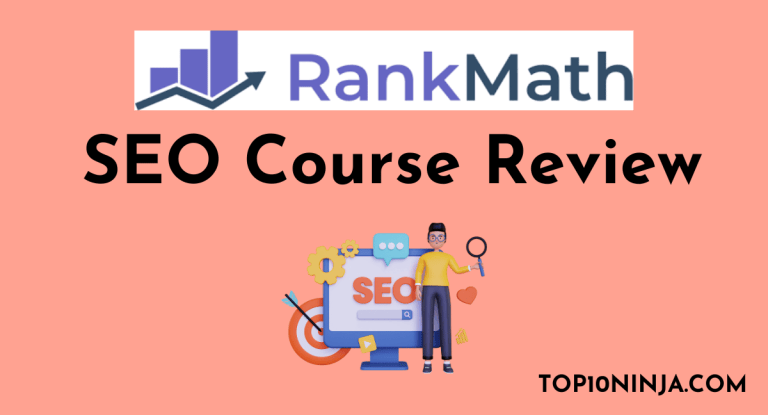
![Rank Math vs Yoast SEO: Which SEO Plugin Is Better for Blogs in [year] 17 Rank Math Vs Yoast SEO](https://eb6k94xmq2p.exactdn.com/wp-content/uploads/2024/04/Rank-Math-Vs-Yoast-SEO-768x337.png?strip=all&lossy=1&ssl=1)