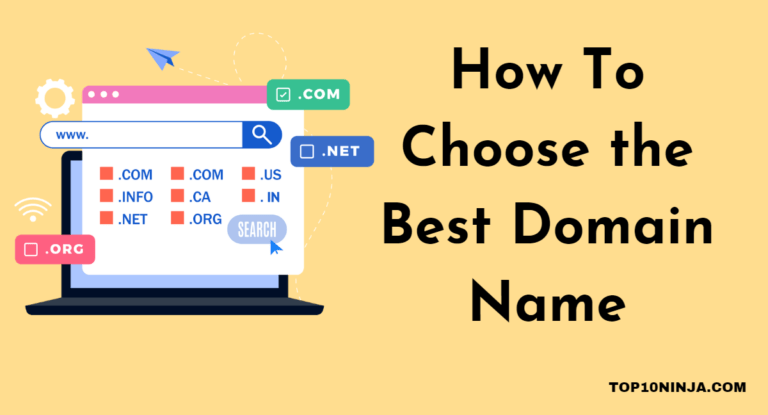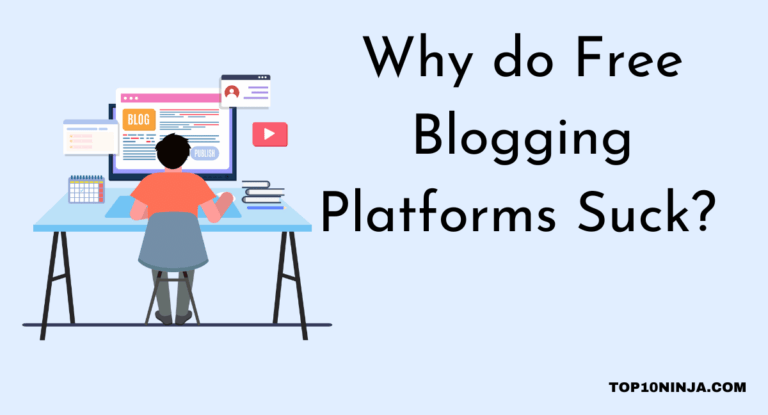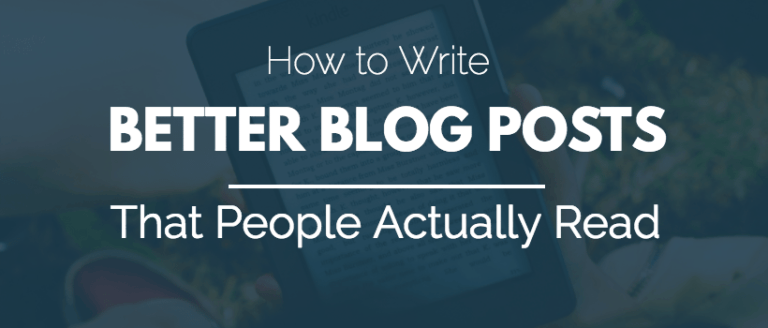So you’re interested in starting a blog?
Blogs are a great way for you to promote your career or business, advance a cause, or share your hobbies.
They’ve even become big business: the most successful blogs pull in millions of dollars a month.
In this article, we’ll show you exactly how to start your own blog.
We’ll walk you step-by-step through getting a domain name, choosing a blogging platform, installing your first WordPress theme, and creating your first blog post.
We’ll also provide tips on how to get blogging ideas, how to use social media, and how to make money with your blog.
What’s Your Blog About?
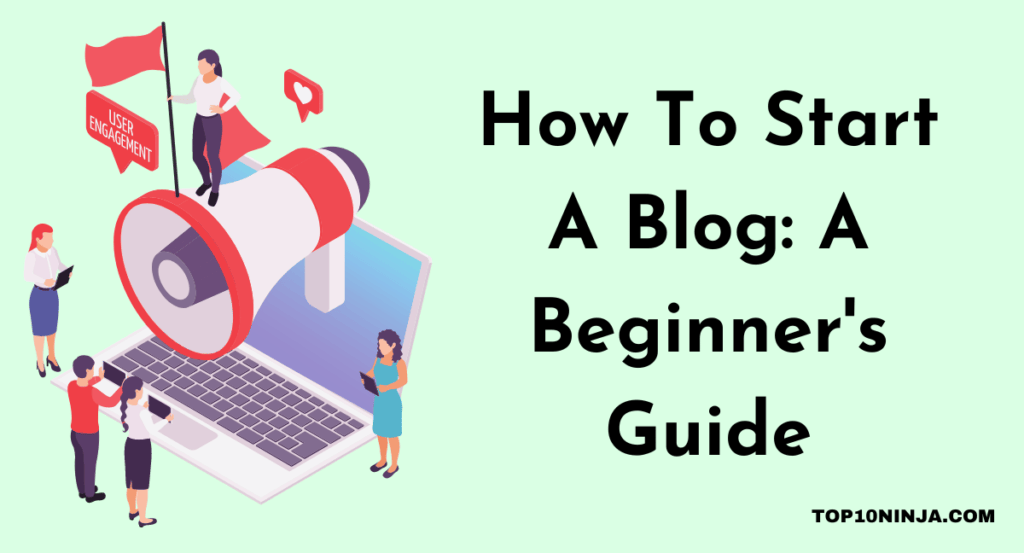
What do you want to blog about? And why? If you already know, feel free to jump ahead to the Step-by-Step Guide.
If you haven’t figured out what you want to blog about, ask yourself:
- What do you enjoy spending time doing?
- What do people compliment you on?
How To Start A Blog: Complete Beginner’s Guide
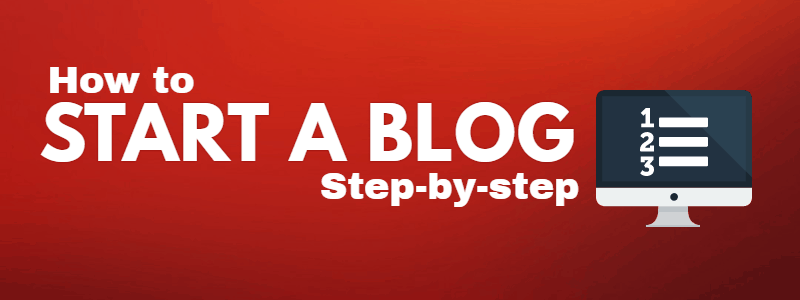
You’ll need about 20 minutes or so to create and launch your blog. Let’s get started!
Step #1 – Choose a Blogging Platform
To start your blog, you need a blogging platform for your site. A blogging platform is an online software service that makes it easy to create a blog and manage your content.
While there are lots of platforms to choose from, we think WordPress is the best. If you’ve already picked WordPress, move ahead to Step #2.
WordPress: The World’s Most Popular Blog Platform
WordPress is the world’s most popular blogging platform for good reasons.
It’s:
- Easy to use
- Fast to set up
- Endlessly customizable.
You can use “themes” and “plugins” to customize your WordPress blog.
- Themes are visual designs. Choose from thousands of options.
- Plugins add features to your blog. Examples are an event calendar, photo gallery, computer games, email newsletter forms, and recipe cards.
On the WordPress.org website, you can browse the thousands of free and commercial WordPress themes.
Did we mention there are over 56,000 plugins to choose from?
Just like your favorite burger joint that lets you build your own, WordPress lets you create a blog with the design and features you want.
Sounds Good: How Much Does It Cost?
WordPress is free. But not all themes and plugins are free. Still, you get a great deal.
You’ll need to pay for web hosting. Web hosting is the service that gets your blog online so others can see it.
WordPress Alternatives: Top Website Builders
You may have heard of website builders like Weebly, Wix, or Squarespace.
Like WordPress, these platforms enable you to quickly create a professional-looking blog.
How do these site builders differ from WordPress?
- With site builders, web hosting is “built in.” You can’t choose your web host. You can’t switch to a different one in the future.
- They don’t have as many customization options as WordPress does.
The vast majority of bloggers — particularly successful bloggers — choose the flexibility of WordPress
| Feature | WordPress | Wix | Weebly | Squarespace |
| Web hosting included? | ✘ | ✔ | ✔ | ✔ |
| Plugins/Apps available | 56,000+ | 250+ | 330+ | 50+ |
| Can you change hosts? | ✔ | ✘ | ✘ | ✘ |
| Website support included? | ✘* | ✔ | ✔ | ✔ |
*WordPress doesn’t come with its own support. However, through Bluehost, you can sign up for WP Live, which provides website assistance.
Learn more in our rundown of the top options for website builders for bloggers.
What’s WordPress.com?
WordPress.com is a hosting business that provides a combo package: you get hosting and a WordPress website builder combined.
That’s convenient. But you if you want to be able to install any plugins you like, you’ll have to sign up for the Business plan which costs $30/month.
You can get a better deal by following our recommendations in Step #2.
Step #2 – Sign Up For Web Hosting
To get a WordPress blog, start by signing up for web hosting.
We recommend Bluehost. Here’s why:
- They’ll instantly create your WordPress blog for you.
- Everything about Bluehost is beginner-friendly.
- You get 24/7 support.
- Plans start at only $2.95/month with our exclusive discount link.
- There are no contracts.
- Bluehost’s server speeds are fast. (No one likes a slow-loading blog page!)
Wait, How Do I Get Help With My Blog?
Good question. Most web hosts don’t provide any assistance with websites. But you can sign up for something called “WP Live” through Bluehost.
WP Live gives you access to WordPress pros who can answer questions, help you fix problems, help you customize your blog, and advise you on growing traffic. You can cancel WP Live at any time. Use it when you need it. Cancel it when you don’t.
Signing Up Is Simple
Click through to Bluehost with our special discount link. Then begin to scroll down the page.
Click on the green “Get Started” button.
Fill Out Your Information
- The first screen you’ll see will ask you to choose a domain. You can skip this for now if you like.
- The next screen will ask you for contact and billing information.
- And it will ask you to pick a plan (“Package“) from the drop-down menu (highlighted in yellow below):
Choose the Basic Plan
If you’re just getting started with your first blog, we recommend the Basic Plan.
This is the lowest-cost plan. It gets you everything you need plus goodies like automatic updates of the WordPress software and a free domain name for a year.
Pro Tip: How To Get the Best Deal
Like most web hosts, Bluehost offers discounted introductory prices. The Basic Plan’s introductory price is $2.95/month. After your initial term is over, the “regular” price ($7.99/month) kicks in.
To get the best introductory deal, sign up for the longest term. Remember, Bluehost offers a 30-day money-back guarantee.
- You can also increase your term length within the first 30 days by contacting the Billing Department at Bluehost.
- You can cancel your account at any time.
Step #3 – Choose a Domain Name
Your domain name is your blog’s identity on the web. This is the URL that people type into their web browser when they want to visit your blog.
Ours is Blogging.com, for example.
How To Get A Domain Name From Bluehost
When you sign up for hosting with Bluehost, you get a free domain name for 1 year.
You can choose (“register”) a domain name when you sign up for Bluehost. Or you can select a domain afterward.
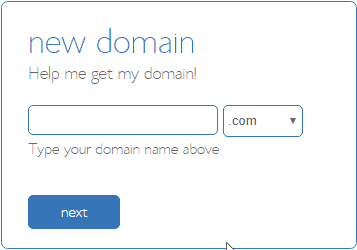
How To Choose A Good Domain Name
Your domain name should be:
- Short
- Easy to remember (See #1) and easy to spell
- Descriptive (i.e., describes your blog’s topic or establishes a brand name)
Think of “keywords” (words or phrases) that describe your niche. Keep them in mind when choosing a domain name to register.
Read more about choosing good names in our domain name guide.
Step #4 – Set Up Your WordPress Blog
When you sign up for hosting and choose a domain name, Bluehost automatically “installs” WordPress. This means that your blog has been instantly created for you.
To access your blog from your Bluehost dashboard, you can click on “Log in to WordPress” button on the dashboard home page. (Or you can click “My Sites” and choose “Log in to WordPress.”)
Your WordPress Login information
You’ll receive WordPress login information by email. This includes your:
- Username (“admin” by default)
- Password (whatever password you entered)
- WordPress Login URL
(This will look something like like http://top10ninja.com/wp-admin/)
Note: You can log in to your WordPress site directly (without using the Bluehost dashboard) if you like. The WordPress login page will look like this:
How To Use WordPress Dashboard
After login, you’ll see the WordPress dashboard. This is where you can alter the design of your blog or add new content.
In a few short moments, you’ll be ready to create your first blog posts or pages, like your contact page or other “must-have” pages.
Basic Settings
Good news: WordPress works great right out of the box – even if you do nothing else!
But there are 2 simple adjustments you should make.
a) Check Your Blog’s Name
You chose this when you installed WordPress – now’s your chance to make any changes. In Settings > General, customize your:
- Site Title (eg, Top10ninja.com)
- Tagline (a strapline displayed below the logo in many WordPress themes)
b) Set Up Your Permalinks Preferences
“Permalinks” are the “permanent links” of your blog posts. Because each one contains (by default) the title of the post, they can help search engines, like Google, find and understand your blog posts more easily.
You have a few options as to how they display.
In the Settings option of the left-hand menu, go to Permalinks. They’ll be set to “Plain”.
We suggest you use:
- “Post name” (eg, top10ninja.com/sample-post/)
Whatever permalink structure you choose, be prepared to stick with it. If you change it after adding content to your site, your original links may become “broken.”
About WordPress Themes
“Don’t focus on having a great blog. Focus on producing a blog that’s great for your readers.”
Brian Clark, Copyblogger
WordPress has countless free themes to choose from to get your blog live ASAP.
Your choice of WordPress theme allows you to get creative and make your blog look and feel just like home.
The good news is WordPress makes it super-easy to chop and change your WordPress theme. You can change it every day of the year if you want to!
There are thousands of WordPress themes to choose from with every conceivable visual style.
How to Choose a WordPress Theme
So: should you use a free theme or pay for a premium WordPress theme?
- New blogger? Use a free WordPress theme. You’ll be able to experiment to find out what you like.
- Experienced blogger? Upgrade to premium themes and expect to pay anywhere from $29- $99. (Check out Genesis by StudioPress.com, Envato Elements, and Elegant Themes)
Twenty Seventeen is a popular free WordPress theme.
How to Install a New WordPress Theme
WordPress makes it simple to alter the theme of your website:
- From your WordPress dashboard, go to Appearance > Themes > Add New
- Now you’ll see all of WordPress’s featured themes. You can choose one of these or search for the names of themes you’ve heard about.
- To narrow your search, use the Feature Filter to select the layout, your desired features, and your blog subject.
- Once you find a theme you like, you can preview it with your content. If you don’t have any website content or the plugins necessary for the theme, this preview might not look like anything like the final product.
- Once you’ve picked a winning theme, just click Install, then click Activate, and you’re done!
All of your blog content will appear in the new theme, and you shouldn’t need to do anything else to get the new theme up and running.
How To Customize WordPress With Plugins
You can use plugins to add features to your site.
Plugins are extensions that add features and help unleash the power of WordPress. Popular plugins do things like:
- Improve SEO (making your blog appear higher in the search engines)
- Speed up your site with “caching” (makes your blog load faster)
- Add fancy forms
How to Install Plugins:
- Click Plugins > Add New from your WordPress dashboard
- Check out the featured plugins on this page for the most popular options.
- Use the search function to find plugins for the specific features you want to add to your website.
- When you find a plugin you like, just click Install Now.
- Activate the plugin, and you’re good to go!
Three Free WordPress Plugins You Need
In our opinion, there are three “must have” WordPress plugins that every blog should have. Go ahead and install these for your blog right away.
On the WordPress dashboard, go to “Plugins”, then “Add New,” and search for them by name.
- Akismet, to prevent junk comments from filling your blog. It’s free and built by the same team that made WordPress, Automattic.
- WP Rocket to speed up your blog. It’s also by Automattic.
- Rank Math SEO, which makes it really easy to optimize your blog for search engines.
The free version of Yoast SEO is fine – you don’t need Yoast SEO premium.
Two “Must Have” Premium WordPress Plugins
There are a handful of premium WordPress plugins that we think every blog should have. You’ll need to pay for these ones.
- Jetpack includes a set of tools to grow your traffic, keep your site secure, and make it load fast. (It’s part of Automattic, the company that develops WordPress)
- Sucuri protects your blog against hacking and malware. (It’s owned by GoDaddy.)
Each of these plugins is built by a respected contributor to the WordPress community.
Step #5 – How to Create a Blog Post
We’re going to show you exactly which buttons to push to get your first blog post online in a flash.
Here is a preview of the process, which we’ll explain in depth below:
- Create a new blog post
- Write your blog post
- Add images
- Add categories and tags
- Press “Publish!”
Create A New Blog Post
In the WordPress dashboard, you’ll see a sidebar with menu items that will take you to various parts of your website. To start a new blog post, click Posts > Add New.
This will take you to the WordPress editor screen, which is where you will do your writing.
Draft Your Blog Post
In the WordPress editor, your first task is to write a headline for your post in the title section.
Next, write some content in the body of your blog post. You will notice that there are two tabs, one labeled “Visual” and the other labeled “Text”.
Use the Visual editor if you are new to blogging. (The other tab enables you to customize HTML code.)
How Long Should a Blog Post Be?
Longer content typically ranks higher on Google.
This is a hotly debated topic. Here’s the bottom line. Google favors quality content, and quality content is often comprehensive – i.e. long.
Comprehensive posts have more keywords, more topics, headings, links, and related images — which can help in search engine ranking. (But remember, quality is always number one.)
This doesn’t mean all your posts need to be lengthy. As a simple rule of thumb, we’d say start by aiming for 1,000 – 1,500 words per post. Experiment and see what your readers respond to.
Add an Image
If you want to add an image, click on the Add Media button. This will bring you to the Media Library, where any images you upload will be saved.
After you click on Add Media, select the image you want to insert into your blog post.
Don’t forget to fill out things such as the title, alt text, and description so that when your website is indexed by search engines, your site is ranked properly in search engine results, and potential visitors find you.
You can also add a caption if you want a short description to appear on your blog explaining the image to readers.
Then click “Insert into post.”
Your blog post will now look like this after adding an image:
Add Categories and Tags
Categories and tags help organize your blog so readers can find what they are looking for.
Look to the right-hand side of your editor and notice the two boxes, Categories and Tags.
Categories describe the topics that can be found on your blog. For example, if you have a personal blog, you may choose categories such as Music, Travel, and Food.
Tags are more specific descriptions of your posts that help readers drill down to smaller topics. When you write a blog post, you first choose a category.
In this example, we’ll choose Food. Then, for your post’s tags, you might enter something like pizza, breadsticks, or chocolate cake.
Simply click the category you would like to use for your blog post, input tags you want to assign and click on Add.
After you have created your blog post, you can preview how it will look when you publish it by clicking on the Preview button in the Publish box. This will open the public face of your blog, and show you what site visitors will see when they visit your website.
How To Publish Your Blog Post
If you are happy with your blog post, head back to the WordPress editor and locate the Publish section.
Here you can either click on the Publish button and post your blog immediately or schedule to publish it at a later date. If you choose to publish it at a later date, simply choose the date and time and save your changes.
Congratulations! You’ve published your first blog post.
Can I Make Money Blogging?
Yes, you absolutely can make money blogging. Indeed, for some, blogging is a good business idea that leads to greater financial freedom.
It takes hard work. But many who stick with it have earned side money, which they’ve grown into a part-time income or full-time income. There are plenty of blogs (and vlogs) that make 5-6 figures a month.
- For example, Breaking the One Percent makes over $17,000 a month.
- Pinch of Yum — a food blog — makes over $95,000 per month.
- The Entrepreneurs on Fire blog has made over $15 million since its launch in 2012.
Grant Sabatier at Millennial Money earned over $400,000 in his fourth year of blogging. Financial Samurai reports that he earns more blogging than he did at his Wall Street job offering up a base of $250,000 and a bonus of up to $500,000.
How Can I Make My Blog Profitable?
So, how can you make money with your blog? There are many ways of successfully monetizing your blog. Find out about all of them in our free guide, How to Make Money with Your Blog.
Some of the most popular tactics include:
- Affiliate marketing: This entails using special tracking links from participating companies to get a share of revenue when readers purchase products that you recommend.
- Google AdSense: By using the Google AdSense plugin for WordPress, you can automatically run ads on your site. Google does all the work.
- Developing and selling your own products: Your foray into e-commerce can include e-books, online courses and email courses, and drop-shipping products.
How Do Beginner Blogs Make Money?
Beginner blogs won’t have lots of content or a sizeable following, so advertising is unlikely to bring you revenue.
However, a new blogger who uses paid advertising to sell an original e-book (or other digital download) could begin making money quickly.
Develop Your Blogging Skills and Create Great Content
Now that you’re ready to start blogging, bookmark Top10ninja.com to learn the foundational practices of every successful blog.
These include:
- Using online resources to find topics and improve your writing
- Writing blog posts that people want to read
- Creating compelling content that ranks well in search engines
- Building your blog’s audience through email marketing
Creating high-quality content is the single most important thing you can do to achieve blogging success. Creating great content, or what we call 10x content, is going to help your blog rise in the search engine rankings and get noticed.
What Is a Successful Blog?
Blogging success will be defined by you. Start with choosing one or more goals.
For example, you might commit to:
- Grow the audience for your food blog and earn high ratings for your recipes.
- Establish your expertise on a topic and be cited by other bloggers.
- Grow local involvement in a hiking group and organize fun outings.
Once you know what your goals are you can choose a way to measure your success.
For example, if your goal is to make money with your blog, then your metrics might include target numbers and dates, like making your first $100 in 30 days.
FAQ
Here are some common questions we get asked about blogging. Have more? Leave them in the comment section below. We’d love to respond.
How Can I Make My Blog Interesting?
Be sure you’re writing about something you’re passionate about. Include graphics, images, and possibly even audio and video clips that add to your story.
A multimedia approach to blogging is hard work, but you’ll expand your reach; some people will find the written content appealing, while others skip straight to videos or podcasts.
Check out our guide on how to create 10x content.
How Can I Make My Blog More Attractive?
Creating visual interest is key, but it is no easy task. Some ideas you might want to consider include:
- Making infographics and other data visualizations
- Creating collages of photos instead of relying on individual images
- Creating images based on written text, rather than pictures
- Make videos
- Create photo-video hybrids like GIFs or short clips using tools like Instagram’s Boomerang
Tools like Adobe Spark make it easy to create professional graphics like this one.
How do I start a blog for free?
To start a blog for free you can sign up to use a website builder like Wix and choose the free option. Or you can start a free WordPress blog by signing up at WordPress.com.
Free plans have limitations though. For example, the free WordPress.com plan doesn’t give you access to the SEO and social media tools available on its paid plans.
Free plans also typically prevent you from choosing your own domain name. And the companies offering the plans will usually run ads on your site.
How much does it cost to start a blog?
The WordPress software is free. You can choose between using a free theme or commercial (paid) theme. A paid theme will run you anywhere from $15 – $100. Some plugins are free and some charge a fee.
Web hosting with a well-established hosting provider like Bluehost starts at $2.95/month with our exclusive discount link.
So in total, launching a blog can cost you anywhere from around $36 (for a year of hosting) to $250 or more if you use multiple paid plugins and a paid theme.
What’s the difference between WordPress.org and WordPress.com?
WordPress.org is WordPress’s official website. There you can read about new features that are rolling out. And you can find out about WordCamps — instructional conferences held around the world.
WordPress.com is a software service that makes it easy to build a WordPress site. You can choose from several hosting plans, each with different benefits.
Happy Blogging!
That’s it. We ask for your help with three things:
- Spread The Word. If you found this guide helpful, please consider sharing it on Twitter, Facebook or by email to anybody you think might need our help.
- Share Your Blog With Us. Please be sure to email us and share your new blog. We’ll be featuring the best new blogs with our readers.
- Sign Up For Our Newsletter. for tips and advice on how to grow your readership & even earn money from your blog.